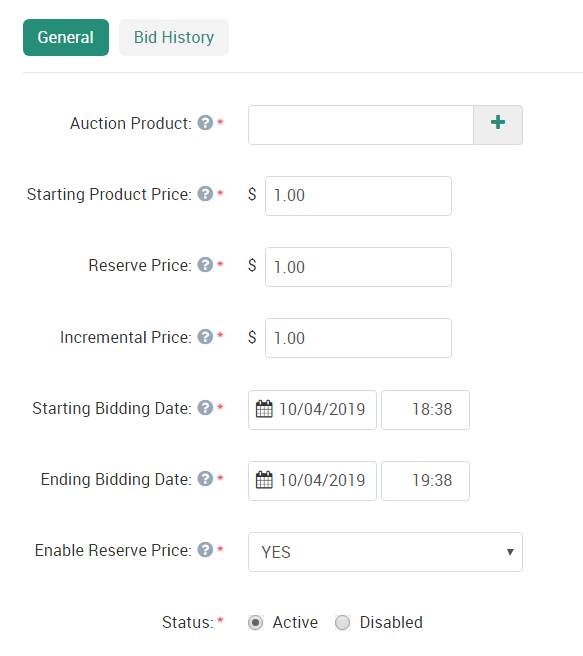Creating Auctions
To create an auction of CannDig, first login to your Vendor Dashboard.
Make sure that you have created the product you wish to auction. See here for information on how to list a product.
Hover over Products then click Auctions.

Click the Plus (+) button to create a new auction. You will see the following settings:
Click the Plus (+) button next to the Auction Product box and search for the product you wish to add as an auction.
The Starting Product Price is the initial price of the auction. Bidders must bid over this price.
The Reserve Price is the minimum amount required to select a winning bidder automatically. You may Enable or Disable the reserve price a few steps down. If Disabled, the winning bidder must be picked manually.
Incremental Price forces bidders to enter a new amount over the current bid price that is the same as the increment. For example, if $5 is the incremental price, then a bidder must input $5, $10, etc. above the current bid price.
Starting Bidding Date and Ending Bidding Date are when the auction goes live and ends. Please note that the time started must be after the current time when you hit Create.
Status is whether or not the auction is currently available or not. This can be changed after the auction is created.