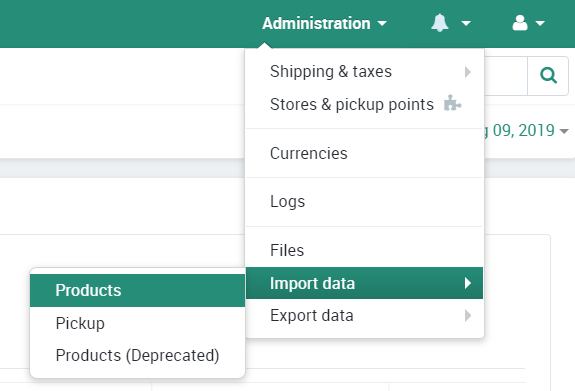Importing/Exporting Products (CSV)
Comma-Separated Value (CSV) files can be used to quickly add and modify products in bulk.
To import a CSV file, hover over Administration in the top right corner, then hover over Import data. Click Products.
On this page, you can create presets for importing products onto our website. If you do not have a preset, click the plus (+) button near the top right to add one.
Under General Settings, upload the CSV file from your desktop (local) or from a URL. Name the preset and specify the image directory if you opt to upload images to our server. You can upload the images using the file editor.
Additional settings help define how the system reads the CSV file. You can specify the delimiter the CSV file was exported to have, the price decimal separator used, etc.
After the general settings look correct, click the Create button near the top right. If you uploaded a file with the preset, the Fields mapping tab will now contain your column names. It is import to match each column to the relevant information in our system. If you are unsure which settings apply, see below.
- Product Code - The SKU code of a product.
- Language - This should default to "en" for English.
- Product ID - This is the unique identifier of the product in our system. If the product is not already in our system, keep this blank and one will be generated for it. If you wish to overwrite a product in your store, use the ID of the product here. To see a product's unique ID, go to the Products page and click a product's name as if you were going to edit it. Look in the URL and you will see a number after "product_id=". That number is the unique ID of the product on our website.
- Category - The primary category for a product. This is used for navigation purposes.
- Secondary Categories - Any additional categories that the product should be listed under.
- List Price - The recommended price. If this is higher than the Price value, the product will display as on sale.
- Price - The actual price of the product.
- Weight - The shipping weight of the product.
- Quantity - The amount of product to list as available on our website.
- Min quantity - The minimum amount of the product that a customer can purchase at one time.
- Shipping Freight - Additional shipping charges to add onto the cost of shipping the product at checkout.
- Date Added - Leave blank to automatically assign the current date.
- Downloadable - Whether or not the product is downloadable (Y) or not (N).
- Files - Additional files to be listed alongside the product, such as operating manuals or informational panels.
- Ship Downloadable - Whether or not to apply shipping fees to a downloadable product.
- Inventory Tracking - Define how to track inventory on our website. Track inventory without using options (B) , track using options (O), or do not track and display an unlimited inventory (D).
- Free Shipping - Whether or not to offer free shipping for the product. (Y/N)
- Zero Price Action - What to do if the product's price is set to $0.00.
- R—do not allow customers to add the product to the cart.
- P—allow customers to add the product to the cart.
- A—ask the customer to enter a price
- Thumbnail - The file pathway to the image used for the product's thumbnail. If left blank, this will automatically be generated from the detailed image.
- Detailed Image - The file pathway to the image used for the main display of the product.
- Product Name - The name of the product to display.
- Description - The main description of the product to be displayed.
- Meta Keywords - Keywords to help with Search Engine Optimization (SEO).
- Meta Description - A description to help with SEO.
- Search Words - Words or phrases used to help customers search for the product on our website.
- Taxes - Input the state short form for your business. (Ex: TN)
- SEO Name - The end of the URL will be this input. (Ex: hempdig.com/category/SEO-Name)
- Short Description - A short version of the description to be displayed to the right of the image.
- Status - The status of the product on our website. Active (A), Hidden (H), Disabled (D).