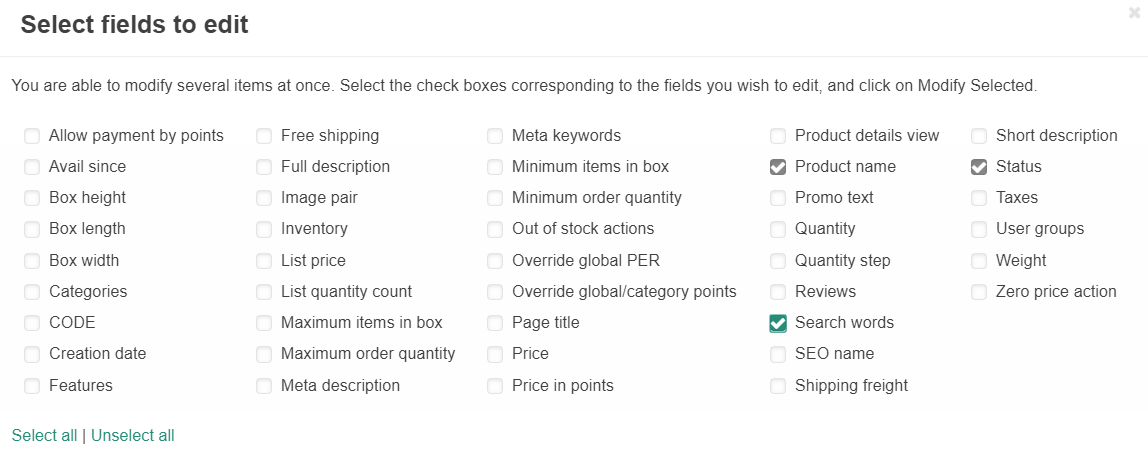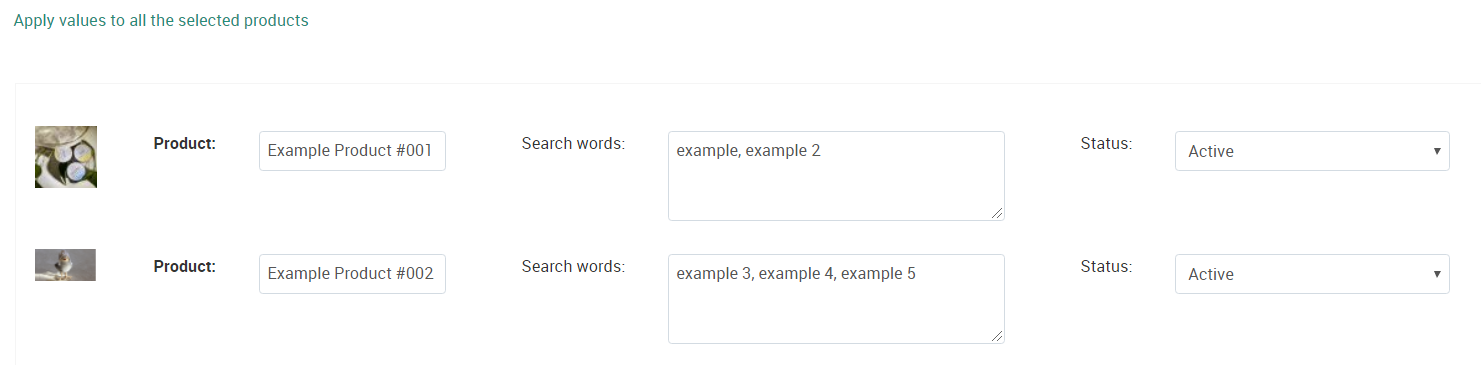Add Search Words
Search words are used to help customers find your products. You can add these while creating your product or afterwards.
To add search words to an individual product, create a product or navigate to the Editing Product screen as described here. Click on the product you wish to add search words to. On the General tab, scroll down to the Extra section near the bottom.
Type the search words you wish to apply to the product in the box next to Search words. Separate each search term using a comma.
To add search words to multiple products at once, navigate to the Products page (found here). Click within the white space of the products you wish to edit, or select the checkbox in the table header to select all products on the page.

After selecting the products, click Edit selected.
A screen will popup displaying all product settings. Click Unselect all and then tick the box next to Search words to edit only the search words and required settings.
After checking the Search words box, click Modify selected to see the following screen:
To add search words to all of the selected products at once, click the Apply values to all the selected products link near the top.
Tick the checkbox next to Search words and click Apply to OVERWRITE all search words currently assigned to the products.